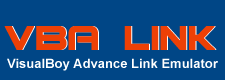For GameBoy Advance, the best one is VisualBoy Advance. It has a large list of features and high compatibility. Not only does it support GameBoy Advance games (GBA ROMs), but also GameBoy (GB ROMs) and GameBoy Color (GBC ROMs and SNES Super GameBoy).
If you want an emulator with multiplayer support, then you will need VBALink. It is based on the VisualBoy Advance source codes, so looks the same as VBA, but adds link emulation to it.
Ok, now you have your emulator (either VBA or VBALink - there are others but for this tutorial I will be using VisualBoy Advance version 1.7.2) you will need some games. If you head over to Google and search for "Gameboy Advance Roms" you can find hundreds of public domain GameBoy Advance games for you to play. Downloading Public Domain games is legal and free and you aren't expected to register, but don't download copyrigted games like Pokémon or Yu-Gi-Oh! even if you find them on Google!
For the purposes of this tutorial I will be using a Public Domain game by (Chris Adams) Asteroids GBA.
http://pdroms.de/file_details.php?fn=770
If you have not already done so, it is time to unzip VBA / VBALink to your hard drive. You will get a file called VisualBoyAdvance.exe, "COPYING", "NEWS" and some other text documents (usually a readme) as you can see here. If you don't know how to unzip files, then try reading this guide on unzipping files using WinZip.
You will also need to unzip Asteroids GBA - make a note of where you extracted it to. For example, to make things simple I extracted both VisualBoy Advance and Asteroids to the root of my C: Drive.
Ok, open up Windows Explorer (if you have a mouse wheel, usually clicking it brings up Windows Explorer - If not, go to the Start Menu and click "My Computer"). Navigate to where you extracted the emulator and game (this is basic Windows use, if you don't know how to navigate through Explorer then emulation isn't for you :).
Run the program VisualBoyAdvance.exe (by double-clicking it unless you have your computer setup differently). You should be confronted by the following screen if opening for the first time:

This is the basic interface to VisualBoy Advance. There are many options in the menus that you can play with to improve the appearance of VBA and customise it to your needs, but for now I will just leave the window as default. Note - if you want to turn off Sound then go to "Options" -> "Sound" -> "Mute" NOT "Off". Choosing "Off" will make the emulator run too fast for most computers. Check this screenshot to see the right option to click.
Go the "File" menu, either by clicking it or holding Alt+F. Select "Open..." from the dropdown menu (or press Ctrl+O) if you are planning to open a GameBoy Advance game (such as Asteroids that you downloaded earlier).
Doing so should open a screen similar to this:

Don't worry if you can't instantly see the Asteroids game, just navigate to where you extracted it on your computer. In my case this was the root of the C: drive, so it is already there. The game is a file called AsteroidsGBA.BIN. Some games (especially homebrew ones - those made by freelance programmers) come with the .BIN extension but most use the standard .GBA extension.
That should bring up the following screen:

Don't worry if your percentage rating (the 98%) isn't the same, this is just a measure of how fast the emulator is running compared to the game being played on a GameBoy Advance, thus it varies depending on what else is going on on your computer. Between 95% and 105% are perfectly playable speeds.
Congratulations, you are now playing your first GameBoy Advance game on your computer!
The default controls are:
(GameBoy Advance Control = Keyboard Key)
Up = Up Arrow
Down = Down Arrow
Left = Left Arrow
Right = Right Arrow
Select = Backspace
Start = Enter
Button A = Z
Button B = X
Button L = A
Button R = S
And there are some specific emulator controls that do not appear on a Real GameBoy Advance:
Speed Boost (to quickly speed through loading screens etc.) = Space Bar
Screen Capture (to take a picture of your gaming) = F12
GameShark (to enable cheats) = C
If you are not happy with these controls, you can go to "Options" -> "Joypad" -> "Configure" -> "1" and change the controls here:
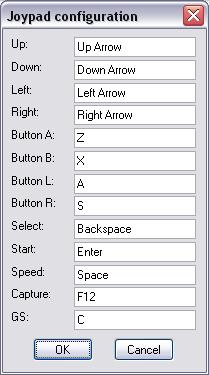
Just click the box next to the control you wish to change, then press the key on your keyboard (or game controller) you wish to set it to. If you want to set up different controls for different games (for example swapping A and B over for certain Pinball games etc.) go to "Options" -> "Joypad" -> "Configure" -> "2" and repeat the process for setting controls exactly as you have just done. Then, when you want to play that specific game, just go to "Options" -> "Joypad" -> "Default Joypad" -> "2" and your new control set will be used instead.
If you want the screen a bit bigger, go to "Options" -> "Video" and select either x2, x3, x4 or full screen if you want to fill the screen with the game. When in these larger screen sizes, you will notice the game goes a bit blurry and pixelated. To combat this, go to "Options" -> "Filter" and select either 2xSaI, hq2x or lq2x. This is personal preference, it is whichever you prefer to look at. A better guide to graphical settings can be read here written by the forums very own bwb.
Thanks for reading, that's about it for playing GameBoy Advance, so give it a go and if there is anything you didn't understand about this guide, please post in the VisualBoy Advance section of the forum and I'll be sure to try and help. :)
You can find M@tty - the author of this guide at VBA Link Support Forum and his forum at EmulationHQ.com.
Read other guides by Matty :
 VBA Link over internet with a Router. VBA Link over internet with a Router.
 Pokemon Ruby, Sapphire, Emerald "Internal Battery Has Run Dry" Fix. Pokemon Ruby, Sapphire, Emerald "Internal Battery Has Run Dry" Fix.
 VBA running too slow ? Speed Tweaks! VBA running too slow ? Speed Tweaks!
|